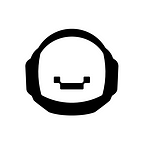- First, you have to create your cryptocurrencies.ai account
- Then go to trading terminal and choose smart trading option
Entry with TV alert:
- Turn on “Entry by TV alert” option in entry point settings:
- First, you’ll see three options, choose one of them:
–– Once:
Trade will be placed once when there is an alert.
— If no trade exists:
Trade will be placed every time when there is an alert but no open position.
— Every Time:
Trade will be placed every time there is an alert.
- Then you’ll see two options for action to run when alert:
— Immediate entry
Your position will be opened by market order immediately once when there is an alert.
— Plot
Your position will be opened by limit order with settings from your plot once when there is an alert. If your plot send to us new params before order execution it will be edited with new parameters.
Just type number of your plot from those Trading View chart that you use for alert into plot field.
For entry point, you can use Plot for next parameters, but you don’t have to set all of them by plot:
- Side: Buy or Sell
- Price
- Amount
- Then you will see two fields with URL and with Token. It’s JSON commands for Trading View. You don’t have to edit it or write something.
- Just copy first field and paste on “Web-hook URL” field when creating your trading view alert.
- Then copy your second field and paste it into the “Message field” when creating your trading view alert.
- Create your order and then go to set-up your Stop Loss and Take a Profit by our tools manually or also with your alerts.
Stop Loss with TV alert:
- Go to Stop Loss section and turn “Stop Loss by Alert” option.
- You can choose price of stop order manually and it will be placed once when there is an alert.
- But you’ll also see two options for action to run when alert:
— Forced Stop
Your position will be closed by market order immediately once when there is an alert.
— Plot
Your position will be closed by limit order with settings from your plot once when there is an alert. If your plot sends to us new parameters before order execution it will be edited with new parameters.
Just type number of your plot from those Trading View chart that you use for alert into plot field.
- Then you will see two fields with URL and with Token. It’s JSON commands for Trading View. You don’t have to edit it or write something.
- Just copy first field and paste on “Web-hook URL” field when creating your trading view alert.
- Then copy your second field and paste it into “Message field” when creating your trading view alert.
Take a Profit with TV alert:
- Go to third Smart Order section — take a profit and turn on“TAP by Alert” option.
- You will choose price of stop order manually and it will be placed once when there is an alert.
- You’ll also see two options for action to run when alert:
— Forced Stop
Your position will be closed by market order immediately once when there is an alert.
— Plot
Your position will be closed by limit order with settings from your plot once when there is an alert. If your plot sends to us new parameters before order execution it will be edited with new parameters.
Just type number of your plot from those Trading View chart that you use for alert into plot field.
— If you turn on both Trailing Take a Profit and Take a profit by alert we will also place stop orders that your plot will send to us.
- Then you will see two fields with URL and with Token. It’s JSON commands for Trading View. You don’t have to edit it or write something.
- Just copy first field and paste on “Web-hook URL” field when creating your trading view alert.
- Then copy your second field and paste it into “Message field” when creating your trading view alert.
- Then press “Create Trade” button and Smart Order will start to wait for your alerts! You can pause it or stop forever.
Trade from trading view alerts on Cryptocurrencies.Ai!